#icloud passcode
Explore tagged Tumblr posts
Text
Are you facing similar difficulties or problem?
Is your device stock on recovery mode?
#apple devices#iPhone restoration#icloud#iphone#unlock iphone#iphone stuck on recovery mode#myiphone#iphone tips#iphone tricks#forgot passcode#icloud passcode#Tech Tips
1 note
·
View note
Text
#iphone icloud#icloud unlock#unlock icloud#bypass icloud#ramdisk tool 2024#ramdisk tool download#free ramdisk tool#passcode tool
1 note
·
View note
Video
youtube
bypass icloud passcode disable iphone 8 plus ios 16 5 x ios 16 6 with s...
0 notes
Video
شرح التحديث الأخير أداة unlock tool ~ طريقة إضافة ملفات ramdisk و تخطي p...
#youtube#iphone#apple#unlock tool#unlocktool#bypass passcode#adnansoftware#عدنان النمراوي#bypass icloud
0 notes
Text
A married Illinois special education teacher accused of molesting a 15-year-old student told police that she’s being set up by the teen — and that she was targeted for being “good looking.”
Christina Formella, 30, a teacher and soccer coach at Downers Grove South High School, insisted to cops she’s a “good person,” but that “everybody” comes after her because of her looks, according to documents obtained by WGN9.
The sporty dirty blonde denied having sex with the teenage student, and said that he accused her of having an inappropriate relationship with him because she “cared too much about him,” the documents show.
Formella — who married her college sweetheart in August last year — allegedly sexually assaulted the boy before the start of the school day in December 2023, DuPage County prosecutors said.
She claimed that the student had broken into her phone and used her number to send the inappropriate messages to her as a “blackmail” plot, investigators said.
“She claimed that one day, [the boy] had grabbed her phone unattended, had entered her passcode … had sent the message to his phone, had then deleted the message from her phone, and had saved it to his phone as blackmail,” the court documents read.
The messages were discovered last month by the victim’s mother after she bought him a new phone and linked it to his iCloud account, DuPage County prosecutors said.
Formella allegedly told the victim, “I love having sex with you,” in messages reportedly sent in 2023 when she was 28, court documents show.
“I know baby I love it so much … It feels so good … It’s so passionate … It’s so intimate … It’s so perfect,” the boy reportedly responded to Formella. “I love you so so much mama.”
The relationship continued until the student broke it off, according to prosecutors.
When the messages were discovered, the mother took her son to Downers Grove police station and reported the alleged abuse.
Formella was charged with two counts of aggravated criminal sexual abuse and one count of criminal sexual assault, and was released on the condition that she not enter the school grounds or have contact with anybody under 18.
She has also been placed on paid leave from her job.
Students have been urged to come forward to police or the school if they saw anything dangerous or unusual, and authorities will take “all reports seriously,” Board of Education President Don Renner said on Monday in a statement to the board.
Formella has denied the allegations against her and insisted she never had sex with the student.
She earned her teaching license in 2017, shortly after leaving Concordia University Chicago, where she and her husband met as student athletes. He played baseball, she played soccer.
Formella had been teaching at Downers Grove High since 2020, according to her LinkedIn.
New bodycam footage shows Formella breaking down in tears during her arrest on March 16, according to a video published by the YouTube channel Ape Huncho.
“I feel like I’m gonna throw up,” she said, as she sobbed into her cuffed hands and pulled her knees up to her chest.
Formella’s next court appearance is scheduled for April 14.
#nunyas news#stranger things have happened#than what she's claiming#everything I've seen about this case is weird
10 notes
·
View notes
Text
I bought my dad a new laptop for Christmas. I need a fucking degree in computer sciences in order to set the damn thing up and get it how he wants it and easy for him to use. THANKS BEING A PIECE OF SHIT, WINDOWS/MICROSOFT!! Your Windows 11 update to make things "better" or "easier" for people to use is bullshit. I can't even install FIREFOX on the damn thing, cuz apparently I need something from the Microsoft Store to run the installation program. Which means setting up an Microsoft account for him. Which means getting a verification code sent to his email in order to finish setting up his account, which I can't currently get into cuz he never remembers his password to things and rarely uses email, do you think he can remember his email password? Fuck no.
Also, a resounding FUCKING. FUCK. YOU. to Apple for making their iPhone unhackable. He hasn't used his old iPhone in over a year, but it has all of the pictures of his beloved dog trapped on it...he can't remember the passcode to get into the phone. The only way I'd be able to possibly hack into it, would result in losing everything on it. 6 years worth of pictures lost forever (because no, he didn't have an iTunes account, so no,his phone was never set up to automatically backup everything onto iCloud).
Today is my mom's birthday. I came downstairs to wish her a happy birthday, open her presents from my dad and me, and started back upstairs. She is now mad cuz I went back upstairs instead of staying downstairs to watch the movie(s) my dad brought over with them. THERE'S FUCKING NOWHERE FOR ME TO SIT! I'm not sitting on the livingroom floor.
🙄😭 I can't win for shit. I'm going back to bed.
2 notes
·
View notes
Text
How to Remove Apple ID From Locked iPhone
youtube
Selling or giving away your iPhone? Make sure to remove your Apple ID first—especially if the phone is locked! Here are 3 quick methods to do it:
Method 1: Remove Apple ID via Apple Website
Go to appleid.apple.com and sign in.
Click Devices and select your iPhone.
Click Remove from Account.
Method 2: Use iCloud (Find My iPhone Enabled)
Visit iCloud.com and log in.
Go to Find iPhone, then select your device.
Click Erase, then Remove from Account.
Method 3: Use TunesKit iPhone Unlocker (No Password Needed)
Forgot your Apple ID password? No problem.
Download and launch TunesKit iPhone Unlocker.
Connect your iPhone and select Remove Apple ID.
Follow the steps — no password needed if Find My iPhone is off.
Bonus: TunesKit also helps unlock screen passcodes and bypass MDM.
0 notes
Text
🗑️ Where Is the iPhone Gallery Trash? [How to Access & Recover Deleted Photos]

Accidentally deleted a photo or video on your iPhone? Don't worry—Apple's Photos app includes a built-in "Recently Deleted" folder that acts as a trash bin, allowing you to recover deleted items within 30 days.
📍 How to Access the iPhone's Trash (Recently Deleted Folder)
To locate and manage your deleted photos and videos:
Open the Photos app.
Tap on the Albums tab at the bottom.
Scroll down to the Utilities section.
Tap Recently Deleted.
Authenticate using Face ID, Touch ID, or your passcode.
In this folder, you'll find all photos and videos deleted within the past 30 days. After this period, items are permanently removed from your device and iCloud.
🔄 How to Recover Deleted Photos or Videos
To restore items from the Recently Deleted folder:
Open the Photos app and navigate to Albums > Recently Deleted.
Tap Select in the top-right corner.
Choose the photos or videos you wish to recover.
Tap Recover at the bottom-right corner.
Confirm by tapping Recover Photo or Recover Video.
The restored items will return to their original albums.
❌ How to Permanently Delete Items from the Trash
If you want to free up storage immediately:
Open the Photos app and go to Albums > Recently Deleted.
Tap Select in the top-right corner.
Choose the items you wish to delete permanently.
Tap Delete at the bottom-left corner.
Confirm by tapping Delete Photo or Delete Video.
This action will remove the selected items permanently, freeing up storage space on your device.
🔐 Hidden Photos: Another Place to Check
If you're missing photos, they might be in the Hidden album:
Open the Photos app and tap Albums.
Scroll to Utilities and tap Hidden.
Authenticate using Face ID, Touch ID, or your passcode.
Browse and unhide any photos or videos as needed.
To unhide an item, select it, tap the More button (three dots), and choose Unhide.
🧠 FAQs
Q: Can I disable the Recently Deleted folder? A: No, this feature is built into iOS and cannot be turned off.
Q: What happens after 30 days? A: Items in the Recently Deleted folder are permanently deleted after 30 days.
Q: Can I recover photos after they're permanently deleted? A: Once permanently deleted, recovery is only possible through backups (iCloud, iTunes) or third-party data recovery tools.
By understanding how the Recently Deleted and Hidden albums work, you can better manage your photos and ensure important memories aren't lost.
1 note
·
View note
Text
How to undisable an iPad ?
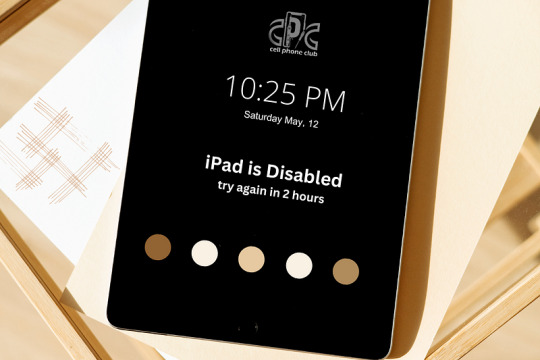
If your iPad is in disabled mode and you don’t have access to the previous owner’s Apple ID, you’re facing two separate issues:
Device Disabled Due to Wrong Passcode Attempts
Activation Lock Preventing Access
1. Resetting a Disabled iPad
To reset the iPad, you can try putting it into Recovery Mode and restoring it using a computer:
Connect the iPad to a computer with iTunes or Finder.
Force restart the iPad (button combination depends on the model).
When the recovery screen appears, choose Restore.
This will erase the iPad and remove the disabled screen.
2. Activation Lock Bypass
Once reset, the Activation Lock will still require the previous owner’s Apple ID. Sadly, this cannot be bypassed unless:
You contact the previous owner and ask them to remove the device from their iCloud account.
You have proof of ownership and contact Apple Support for help.
For a step-by-step guide on both scenarios, including alternative methods, check out this complete guide: 👉 How to undisable an iPad
#ipadrepair#iphone repair#iphonerepairservice#iphonerepairshop#iphonescreenrepair#iphonescreenreplacement#androidrepair#brooklyn#batteryreplacement#30minutesrepair#bayridgebrooklyn
0 notes
Text
ohhhhh boy I get to tell this story now!! Admittedly it’s not as funny as opening a black hole or bringing an IT guy to tears of joy, but I have my own story of stumping the IT guys
so my first year of college, I needed a laptop and my mom was about to get herself a new one anyway so she gave me her MacBook Air. She gave it to me the day I moved in, since she had needed some time to download all her pictures onto USB drives before I could wipe it. So after unpacking all my furniture I plugged in the laptop, and looked up a tutorial on my phone for how to wipe it. But apparently whatever tutorial I looked up was too strong, because instead of deleting the MacBook’s memory, I accidentally deleted its entire software system. My entire laptop had been reduced to a black screen with a blinking white question mark in the center. My university has an IT section in the library, so I brought it there the next day, and the guy was utterly baffled by how I’d managed to do this. Luckily, he helped me redownload the last software system my MacBook had been running on. Mind you, I was a freshman in 2022 and due to my mom’s general disdain for software updates, the last system my laptop had been running on was Yosemite, a program from 2015. That in and of itself also got quite the reaction from the IT guy, but he showed me how to update my laptop on my own and sent me on my way. Also as a side note, since I have an iPhone I decided to make things easier by just logging into my MacBook with the same iCloud account. I got back to my dorm, went to update my laptop, and couldn’t because the laptop kept saying I had the “wrong Apple ID password”. For some reason, every time I input the password on my laptop, it was airdropping a six digit code to my phone. I’m sure the more technologically literate of you already know what that means, but I personally don’t know dick about shit so I had to return to the IT department to ask for help. The people there recognized me, and tried their best to help, but ultimately also couldn’t figure out what was happening. We even tried changing my password a few times just to be sure it was correct, but to no avail. They told me to call Apple support, and once again sent me on my way.
so I went back to my dorm, and called Apple support. After a few minutes of deliberation, the man on the phone realized the problem: nowadays in order to update the iOS on your laptop, you need two factor authentication. But two factor authentication didn’t exist in the days of Yosemite. So where normally there would be a box asking for my password AND a box asking for the six-digit code, I only had the former. We both sat there in silence for about five minutes trying to figure out what to do, until eventually I got tired of waiting and tried the dumbest possible solution on a hunch. I typed my password into the box, got the error message as well as the six-digit code on my phone, then re-typed my passcode into the box immediately followed by the code I’d just received. Somehow that actually worked, although to this day I couldn’t tell you why. The holler of joy I gave frightened the poor man on the other end of the phone, but I told him I’d solved the issue, thanked him for his help, and hung up. After two days and several dumbass moves on my part, I finally had a usable MacBook Air. It’s been 2 1/2 years, on top of the seven or so years my mom had it, and that laptop is still going strong. It can’t do anything too crazy, but considering the most strenuous activity I do on that laptop is play Minecraft it’s worked wonderfully for me. Keep on trucking lil dude.
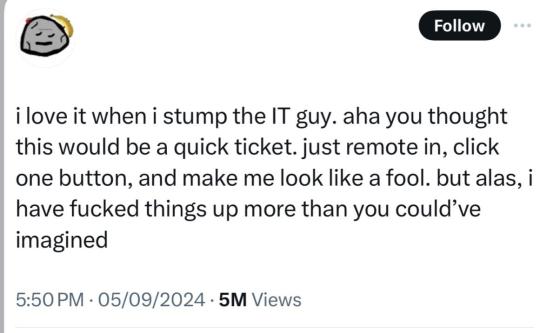
#This ended up way longer than I thought it would be#but yeah#that’s the story of how I became a folkloric figure at my school’s IT department
126K notes
·
View notes
Text
Life Update
Man, how things have changed!
I am doing so much to help my mental health. I'm in the process of decluttering my house so that there is less to clean, less for the animals to knock over, and less to manage.
I completely redid my phone. I only have necessary apps. No social media except TikTok. I had C put a screentime passcode where I only get 30 minutes. I even took my work apps off there, I'm no longer worrying about it on the weekends. My home screen is clear of all clutter. Only utility apps like clock, notepad, Audible, etc. It's on DND at all times and only 2 friends, C, and my kid (oh yeah I have 3 bonus kiddos now) can get through.
I can only access social media via my laptop. I didn't want to get rid of it because I do enjoy it in small bursts. I can access photos on iCloud if I want to upload at the end of the day. It's very early 2000's lol.
I have been KILLING it in the food and exercise department. Depending on how I'm feeling I either aim for 10k steps OR closing all of my rings, which is 45 minutes of activity. I haven't binged even though I'm going through a lot with my step mom's health, LETRs training, and getting my 2nd Master's degree. I'm so stinking proud of myself. I have lost 10lbs so far.
My next adventure is getting a nighttime and morning routine going so that I go to bed and be well rested for the rest of the day. I think that will help with my afternoon fatigue.
All in all, I'm pretty happy with where life is at the moment.
1 note
·
View note
Video
youtube
Haafedk iCloud tool 3.4 \ remove passcode without iCloud iPhone and iPad...
1 note
·
View note
Text
iPhone Screen Replacement: A Complete Guide for Users
Accidentally dropped your iPhone and ended up with a cracked screen? You’re not alone. A damaged screen is one of the most common issues iPhone users face and luckily, it’s also one of the most fixable. Whether it’s a spiderweb crack, dead pixels, or a completely black screen, there are reliable solutions to get your device looking and functioning like new.
In this article, we’ll break down everything you need to know about iPhone screen replacement, from common problems and repair options to pricing and what to expect from the process.
🔍 Why iPhone Screen Replacement Is Important
Your iPhone’s screen isn’t just for display it’s the main way you interact with your device. Cracks and display issues can:
Affect touch responsiveness
Interfere with Face ID or camera performance
Lead to further internal damage over time
Lower resale value
Cause injury from broken glass
That’s why choosing to replace a cracked iPhone screen promptly is both a smart and safe decision.
⚠️ Common Signs You Need iPhone Screen Repair
Cracked or shattered glass
Ghost touch (the screen acts on its own)
Display flickering or dead spots
No image or black screen
Discoloration or lines on the screen
Touch not working at all
Even small cracks can worsen over time, so don’t wait too long to fix them.
🔧 iPhone Screen Replacement Options
1. Apple Store or Authorized Service Provider
Uses genuine Apple parts
Maintains your warranty (if applicable)
Ideal for newer models (iPhone 12, 13, 14, 15)
iPhone screen repair cost may be higher
Tip: If you have AppleCare+, screen replacement may cost as little as $29.
2. Third-Party Repair Shops
Often more affordable
Quick service (usually 30–60 minutes)
May use high-quality aftermarket or refurbished OEM screens
Good option for out-of-warranty iPhones
Search terms like “iPhone screen repair near me” can help you find trusted local providers.
3. DIY Screen Replacement
Risky unless you’re experienced
Requires special tools and replacement parts
May void any warranty
Face ID or Touch ID can be permanently disabled if not handled properly
Not recommended unless you’re confident with electronics and repairs.
🛡️ What to Check Before Replacing Your iPhone Screen
Back up your data (iCloud or iTunes)
Turn off Find My iPhone
Remove passcode if required by the technician
Ask about warranty on parts and labor
Inquire if they use original or high-grade compatible parts
🏪 How to Choose the Right Repair Service
When looking for a provider to fix a broken iPhone screen, keep these tips in mind:
Read online reviews and ratings
Look for certifications or Apple authorization
Ask about repair time and quality of parts
Check if they offer a warranty on the screen replacement
Choose a service that also checks for hidden damage
📌 Final Thoughts
A cracked iPhone screen doesn’t have to mean the end of your phone’s life. Whether you visit the Apple Store or a trusted third-party repair shop, you can replace your iPhone screen quickly and get back to normal use in no time.
Before rushing into a repair, weigh your options, consider the cost, and make sure your data is backed up. And next time, consider a good case or screen protector to avoid future mishaps!
1 note
·
View note
Video
How to Bypass iPhone Passcode unlock tool تخطي الباسكود لهاتف ايفون بادا...
#youtube#IPHONE#APPLE#PASSCODE#bypass passcode#ipad bypass passcode#icloud bypass#adnan alnemrawi#unlocktool#unlock tool
1 note
·
View note
Text
Protecting Your Privacy: Tips for Safe & Secure Messaging
In today's digital world, messaging apps have become a crucial part of our daily communication. Whether you're chatting with friends, family, or colleagues, privacy and security should always be a top priority. With the rise of cyber threats, data breaches, and online scams, ensuring that your conversations stay private is more important than ever.
Here’s a detailed guide on how you can protect your privacy and keep your messages secure.
Use End-to-End Encrypted Messaging Apps 🔒 Not all messaging apps provide end-to-end encryption (E2EE), which ensures that only you and the recipient can read the messages. Even the service provider cannot access them.
✅ Popular apps with end-to-end encryption:
Signal Telegram (Secret Chats) iMessage WhatsApp 🛑 Avoid apps that don’t prioritize encryption, as they may store or monitor your conversations.
Enable Two-Factor Authentication (2FA) 🛡️ Two-factor authentication adds an extra layer of security to your account, making it harder for hackers to gain access.
📌 How to enable 2FA:
Go to the app’s security settings Choose Two-Step Verification Add a PIN or backup email for extra security This way, even if someone gets hold of your password, they won’t be able to access your chats without the second verification step.
Beware of Phishing & Scams 🚨 Cybercriminals often try to trick users into revealing sensitive information through fake messages or links.
🔹 Signs of phishing attempts: ❌ Messages from unknown numbers claiming you’ve won a prize ❌ Suspicious links asking you to log in to your account ❌ Requests for personal information like passwords, bank details, or verification codes
✅ How to stay safe:
Never click on links from unknown senders Verify the sender before sharing personal details Use official sources for customer support, not random chat messages
Regularly Review App Permissions 🔍 Many messaging apps request access to contacts, location, microphone, and storage, but not all permissions are necessary.
📌 Steps to check permissions (Android & iOS):
Go to Settings > Privacy > App Permissions Review and disable unnecessary permissions Allow access only when needed 🛑 Be cautious of apps that request access to your camera or microphone without a valid reason.
Turn Off Auto-Backup for Sensitive Messages ☁️ Some messaging apps automatically back up your messages to cloud storage, which may not always be encrypted.
✅ To disable auto-backup:
WhatsApp: Go to Settings > Chats > Chat Backup > Turn Off iMessage (iCloud): Settings > Apple ID > iCloud > Manage Storage > Disable Backup 📢 Why? If your cloud storage is hacked, your private chats could be exposed. Use local storage backups instead for added security.
Lock Your Chats with a Passcode or Biometrics 🔑 Most messaging apps offer a feature to lock chats with a PIN, fingerprint, or Face ID. This adds an extra layer of protection if your phone gets stolen or lost.
📌 How to enable chat lock:
WhatsApp: Settings > Privacy > Fingerprint Lock Signal: Settings > Privacy > Screen Lock Telegram: Settings > Privacy & Security > Passcode Lock Even if someone gains access to your phone, they won’t be able to read your messages without your passcode.
Always Log Out from Shared or Public Devices 🚪 If you ever log into a messaging app on a shared or public device, don’t forget to log out immediately.
✅ Extra steps to stay safe:
Use private browsing mode when accessing accounts Never save login details on shared computers Always log out manually after use 💡 Bonus Tip: If you suspect unauthorized access, change your password immediately!
Keep Your App & Device Updated 🔄 Older versions of apps often have security vulnerabilities that hackers can exploit. Keeping your messaging apps and phone updated ensures you have the latest security patches.
🔹 How to update your apps:
Android: Google Play Store > My Apps & Games > Update iPhone: App Store > Profile > Update All 📢 Pro Tip: Enable automatic updates to always have the latest security improvements.
Use Self-Destructing Messages for Extra Privacy ⏳ Some messaging apps offer self-destructing messages, which delete themselves after a set time. This is useful for private conversations that you don’t want to keep indefinitely.
✅ Apps with self-destructing messages:
Telegram (Secret Chats) Signal (Disappearing Messages) WhatsApp (View Once Mode) If privacy is your priority, enable disappearing messages for confidential conversations.
Be Cautious with Third-Party Add-ons & Bots 🤖 Many messaging apps support third-party bots and plugins, but not all of them are secure.
🛑 Risks of third-party add-ons:
They may collect your data without your consent Some bots can access your messages and contacts Malicious plugins can install malware on your device ✅ Best practices:
Only use verified add-ons from official sources Avoid adding unknown bots to your chats Regularly check app permissions and remove untrusted plugins Final Thoughts: Stay Vigilant & Secure 🛡️ Protecting your privacy and security in digital communication isn’t just about choosing the right app—it’s about being aware and taking proactive steps to safeguard your data.
✅ Key Takeaways: ✔ Use end-to-end encrypted messaging apps ✔ Enable two-factor authentication for extra security ✔ Avoid suspicious links, scams, and phishing attempts ✔ Review app permissions and disable unnecessary access ✔ Keep your apps and phone updated with security patches ✔ Use self-destructing messages for sensitive conversations
💡 Your privacy is in your hands! By following these steps, you can enjoy secure and worry-free messaging.
🔒 Stay Safe. Stay Private. Stay Connected.
0 notes
Text
Jailbreak iOS 18.3.1
Apple’s latest update, iOS 18.3.1, offers security patches and minor fixes, but many users want more freedom. With Jailbreak iOS 18.3.1, you can unlock your iPhone’s full potential, install third-party apps, customize themes, and use exclusive tweaks. Jailbreaking enhances your device in ways that Apple restricts.

Why Jailbreak iOS 18.3.1?
Jailbreaking allows users to:
Install Third-Party Apps – Access apps outside the App Store.
Customize iPhone UI – Change themes, icons, and layouts.
Enhance Performance – Optimize speed and battery life.
Sideload IPA Files – Install apps without restrictions.
Unlock Powerful Tweaks – Modify iOS functionalities for a better experience.
Steps to Jailbreak iOS 18.3.1
Follow these simple steps to Jailbreak iOS 18.3.1:
Verify Device Compatibility – Ensure your iPhone model supports the jailbreak.
Backup Your Data – Use iCloud or iTunes to protect important files.
Disable Face ID & Passcode – Avoid conflicts during installation.
Download a Trusted Jailbreak Tool – Visit https://www.instantjb.com/cydia-ios-18-1-2-3-4-5-6-7-8-9-jailbreak.html for the best jailbreak solution.
Follow Installation Instructions – Complete the process as guided.
Explore New Features – Enjoy access to tweaks, themes, and IPA files.
Best Tweaks and Themes After Jailbreaking iOS 18.3.1
After Jailbreak iOS 18.3.1, you can install these top tweaks and themes:
SnowBoard – Customize app icons and interface themes.
Zeppelin – Change carrier logos with custom designs.
Activator – Assign gestures for quick actions.
Cylinder – Add creative animations to home screen transitions.
Filza File Manager – Access and edit system files for deeper customization.
Install IPA Files and Enjoy More Apps
Jailbreaking enables IPA file installation, letting you sideload modded apps and tools unavailable on the App Store. Jailbreak iOS 18.3.1 offers the freedom to install any app and enjoy an unrestricted iPhone experience.
Is Jailbreaking Safe?
Jailbreaking is safe if done correctly. You minimize risks by using trusted sources like InstantJB and downloading tweaks from reliable repositories. Always keep your jailbreak tools updated and avoid unknown tweaks.
Conclusion
If you want full control over your iPhone, Jailbreak iOS 18.3.1 is the way to go. Access to tweaks, themes, and IPA files makes your device more customizable. InstantJB is the best way to jailbreak iOS, offering a safe and easy method to unlock new features. Start personalizing your iPhone today!
0 notes